WriteMonkey Basics
Like I mentioned in my status update for the month I've gotten way more into writing over the past few weeks. I used to write a ton when I was younger (like, high school years younger) and I just totally forgot about it for awhile. Over the past year I got heavily into a Pathfinder campaign and having a character involved in some crazy story made up by a bunch of people sitting around a table totally ignited the writing spark in me again.
I went through a bunch of different tools for writing until I've finally settled on WriteMonkey. I was using Google Docs, OpenOffice Writer, and a bunch of various in-browser solutions, but they all had their own issues. Google Docs lags like hell if you end up with a 60,000 word document. OpenOffice Writer has the same issue that any rich text editor has like when you try to change your formatting and it keeps reverting back to the formatting you had previously. You know what I'm talking about, right? Like when you go to bold some text, and then you unbold it, but then you start typing again and it's bold again, and you can't get it to stop bolding everything. Various in-browser solutions didn't work because I actually wanted something independent of the browser. I prefer having a downloaded application and not have to log into a website every time I want to work.
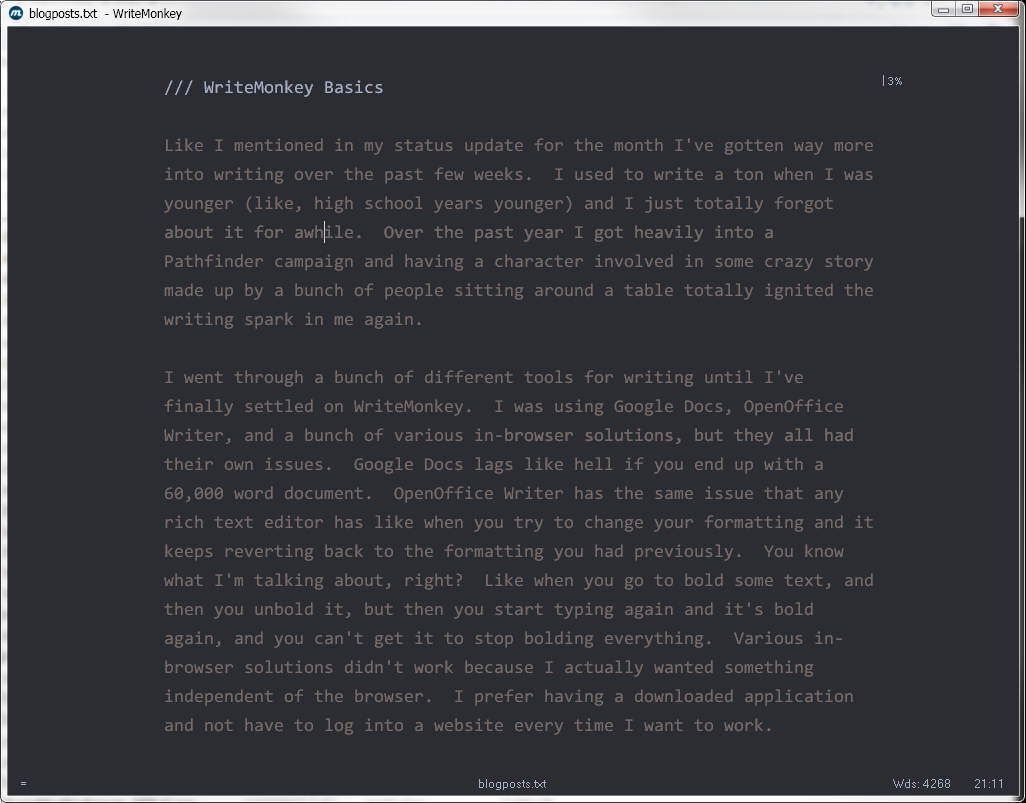
WriteMonkey is an incredibly light weight but pretty dang powerful writing tool which is pretty dang tough to get right. The basic interface is completely barren of any sort of tool bars or icons or anything like that. In fact it promotes a "no distraction" mode by right away starting in a full screen window. The right click menu is where you access everything which I absolutely love. I feel like not enough tools and software make use of right click menus!
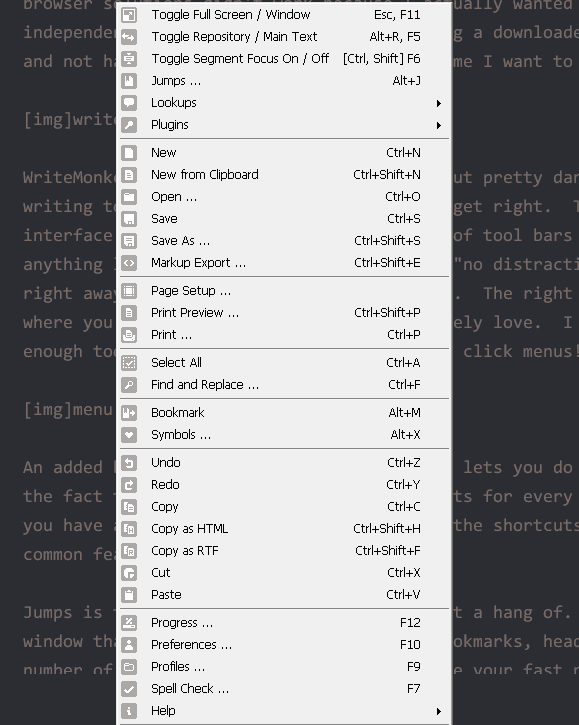
An added bonus to the right click menu that lets you do everything is the fact that it shows the keyboard shortcuts for every single option you have available so you can slowly learn the shortcuts for the more common features that you make use of.
Jumps is the very first thing I tried to get a hang of. It's a little window that shows you things like files, bookmarks, headings, and a number of other things. Basically it's like your fast navigation. You can jump between files that WriteMonkey sees in a specified folder, and in the current document you can jump around to different bookmarks or other marked items.
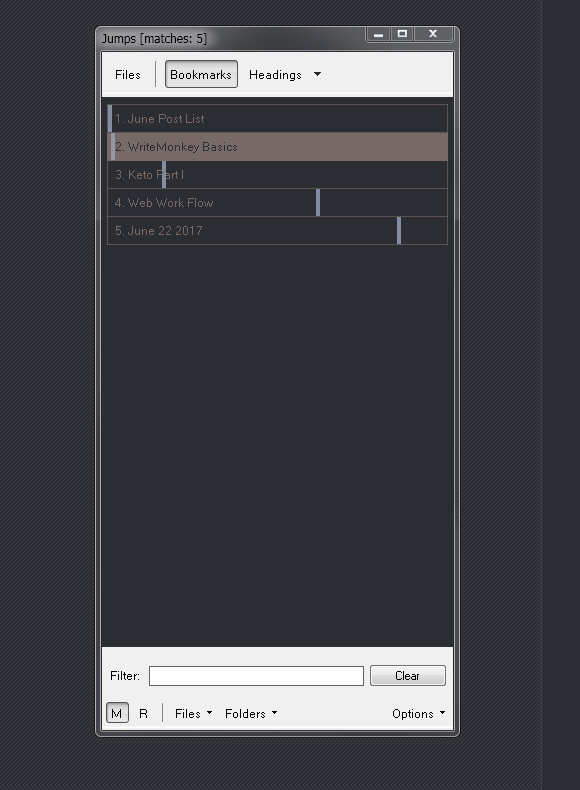
WriteMonkey doesn't have any fancy rich text editing. If you want any of that sort of thing it does support markdown formatting for when you publish or print your work. To be honest I hardly ever have the need for advanced formatting in my writing, so lack of rich text formatting doesn't really bother me.
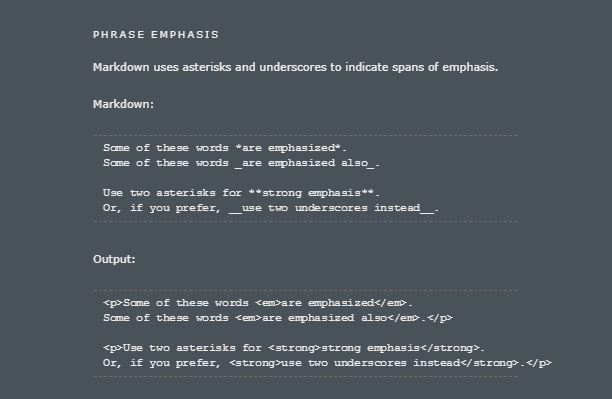
I also recommend quickly changing the preferences to a darker color scheme which is pretty easy to do.
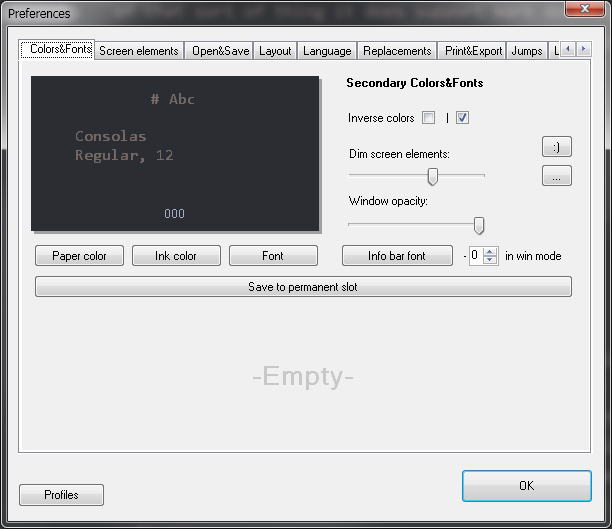
Right now I'm testing out using WriteMonkey for all of my blog posts before I actually drop them into my web interface for posting. Using the bookmarks formatting I can drop posts into a text file and just mark where each one starts with its title and easily jump around to it. I'm still not totally sure how this is going to work out though since scrolling around in large documents seems to be a weakness of the software.
Oh and this thing auto saves! What a wonderous world we live in. I put all of my notes into a dropbox folder and that keeps them more or less safe.
Short of any sort of professional story writing software I think this will do pretty nicely for now!
I went through a bunch of different tools for writing until I've finally settled on WriteMonkey. I was using Google Docs, OpenOffice Writer, and a bunch of various in-browser solutions, but they all had their own issues. Google Docs lags like hell if you end up with a 60,000 word document. OpenOffice Writer has the same issue that any rich text editor has like when you try to change your formatting and it keeps reverting back to the formatting you had previously. You know what I'm talking about, right? Like when you go to bold some text, and then you unbold it, but then you start typing again and it's bold again, and you can't get it to stop bolding everything. Various in-browser solutions didn't work because I actually wanted something independent of the browser. I prefer having a downloaded application and not have to log into a website every time I want to work.
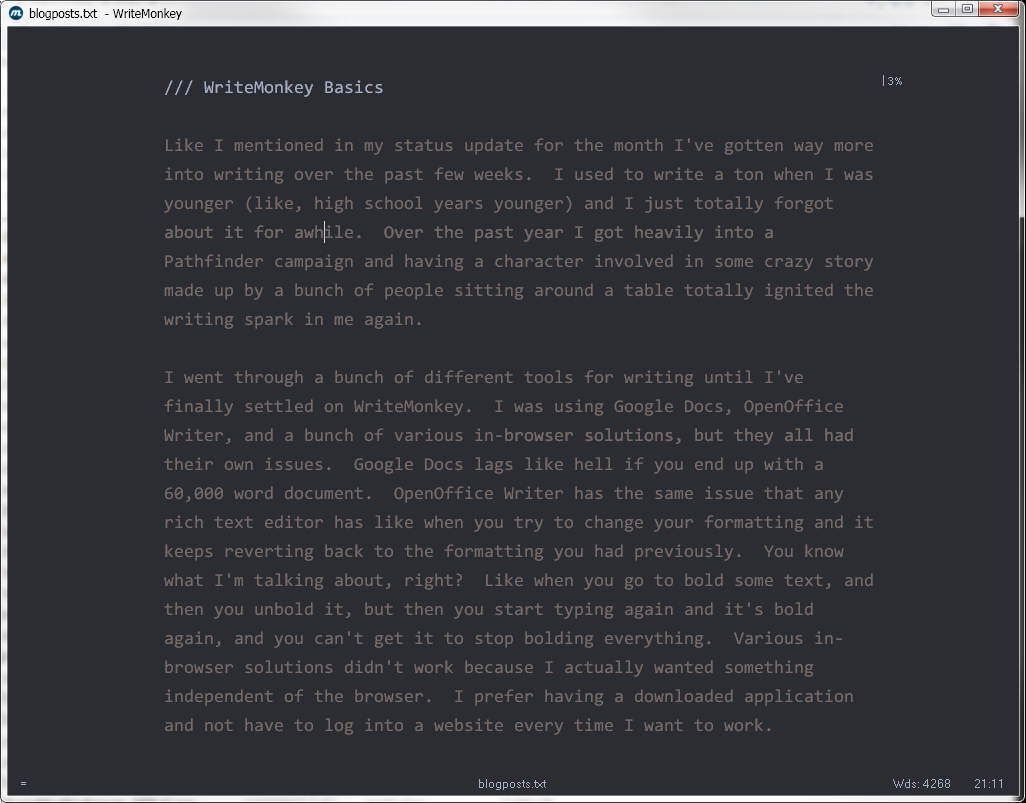
WriteMonkey is an incredibly light weight but pretty dang powerful writing tool which is pretty dang tough to get right. The basic interface is completely barren of any sort of tool bars or icons or anything like that. In fact it promotes a "no distraction" mode by right away starting in a full screen window. The right click menu is where you access everything which I absolutely love. I feel like not enough tools and software make use of right click menus!
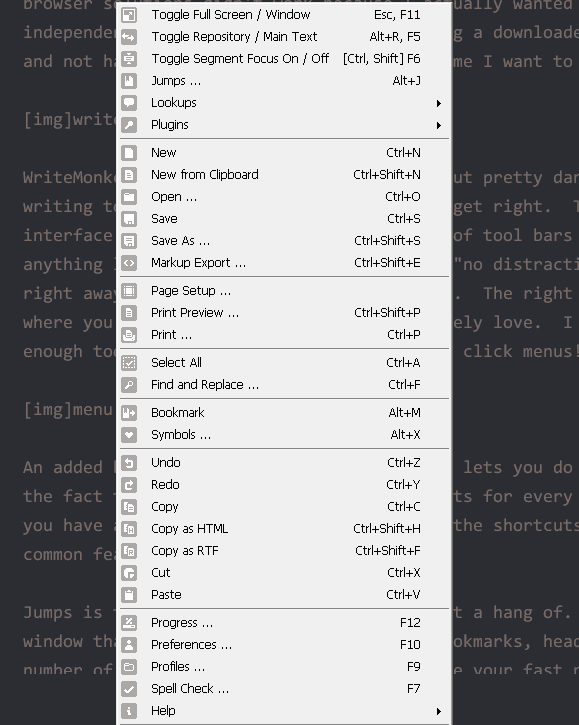
An added bonus to the right click menu that lets you do everything is the fact that it shows the keyboard shortcuts for every single option you have available so you can slowly learn the shortcuts for the more common features that you make use of.
Jumps is the very first thing I tried to get a hang of. It's a little window that shows you things like files, bookmarks, headings, and a number of other things. Basically it's like your fast navigation. You can jump between files that WriteMonkey sees in a specified folder, and in the current document you can jump around to different bookmarks or other marked items.
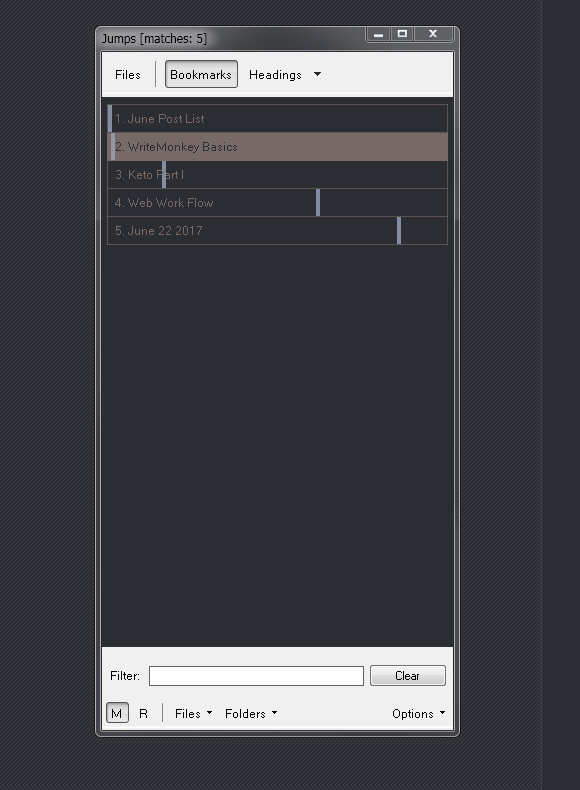
WriteMonkey doesn't have any fancy rich text editing. If you want any of that sort of thing it does support markdown formatting for when you publish or print your work. To be honest I hardly ever have the need for advanced formatting in my writing, so lack of rich text formatting doesn't really bother me.
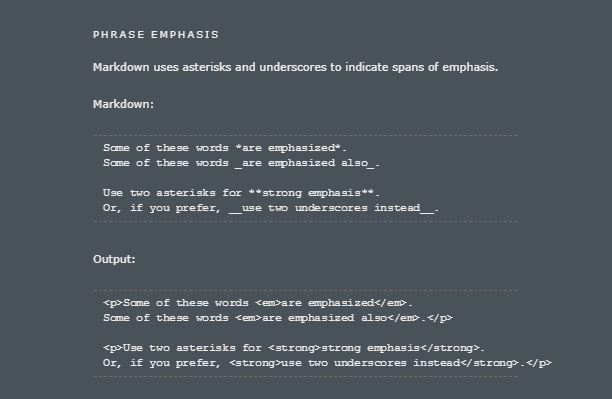
I also recommend quickly changing the preferences to a darker color scheme which is pretty easy to do.
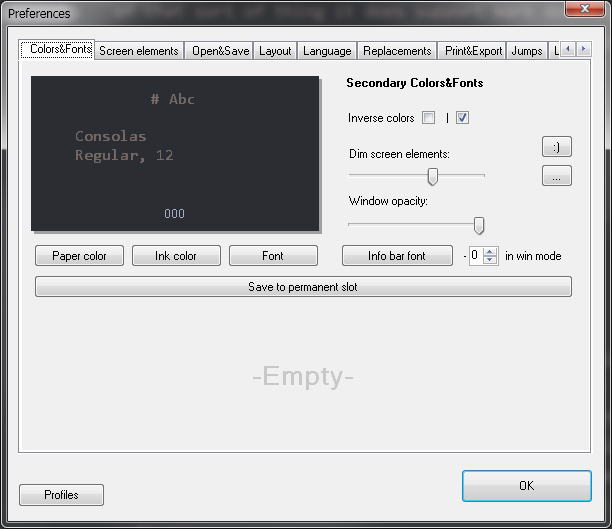
Right now I'm testing out using WriteMonkey for all of my blog posts before I actually drop them into my web interface for posting. Using the bookmarks formatting I can drop posts into a text file and just mark where each one starts with its title and easily jump around to it. I'm still not totally sure how this is going to work out though since scrolling around in large documents seems to be a weakness of the software.
Oh and this thing auto saves! What a wonderous world we live in. I put all of my notes into a dropbox folder and that keeps them more or less safe.
Short of any sort of professional story writing software I think this will do pretty nicely for now!







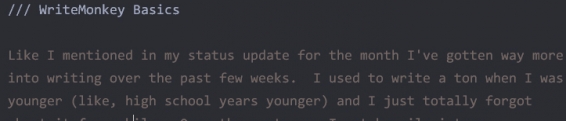
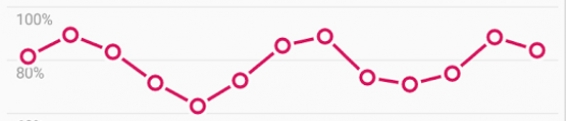
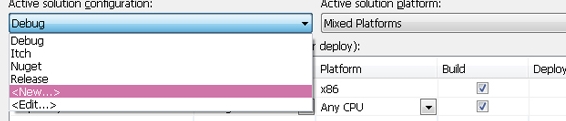
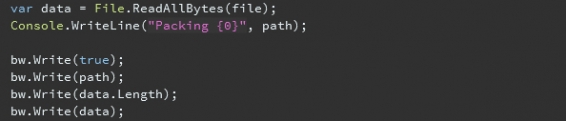
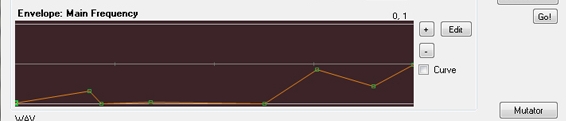






Comments
Post your comment!