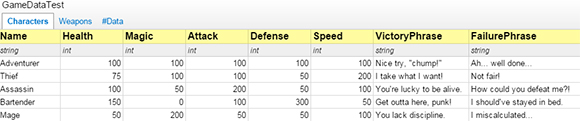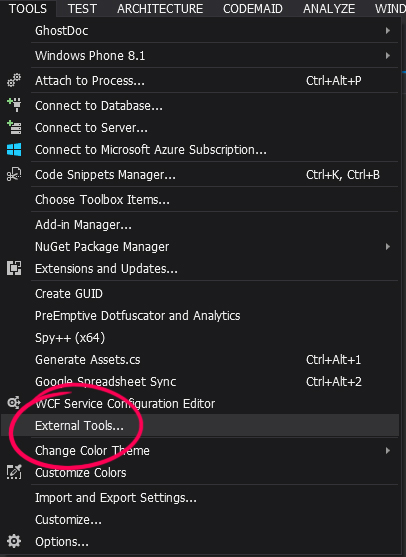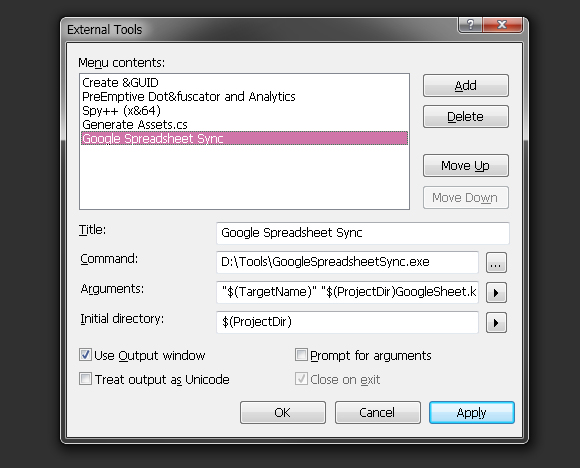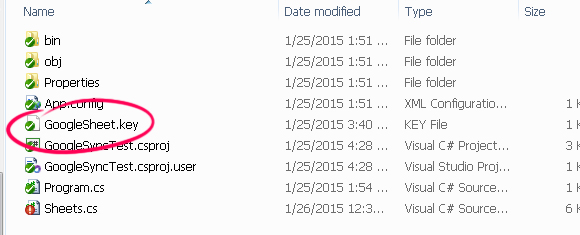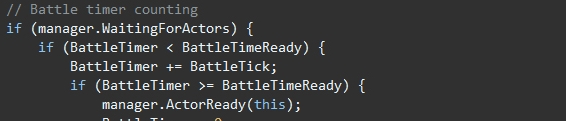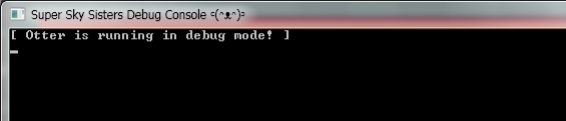Asset Class Generator Update
Just a quick post to say I've updated my Visual Studio Asset Class Generator with some bug fixes here and there. Download the new version right here.
There were some issues with duplicate file names, and also files with more than one period in the name would destroy it so I've now set it to ignore those files. I've also cleaned up the code that the generator writes.
The source code for the updated version is also now available here so you can feel free to modify it to your hearts content!
There were some issues with duplicate file names, and also files with more than one period in the name would destroy it so I've now set it to ignore those files. I've also cleaned up the code that the generator writes.
The source code for the updated version is also now available here so you can feel free to modify it to your hearts content!
No Comments