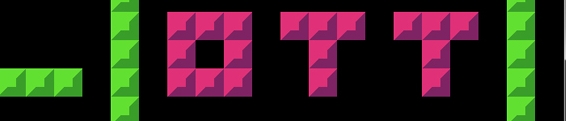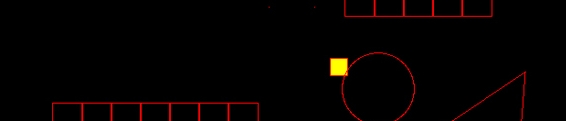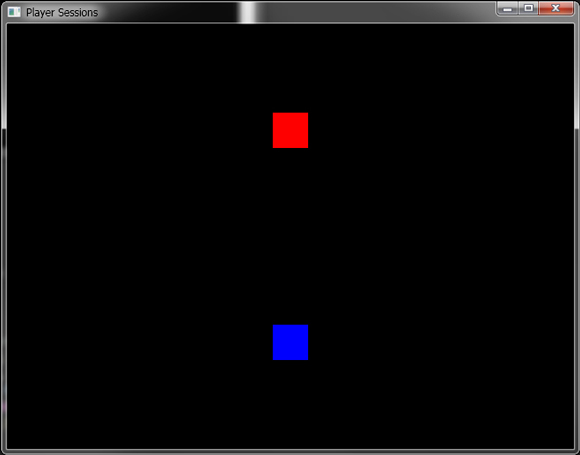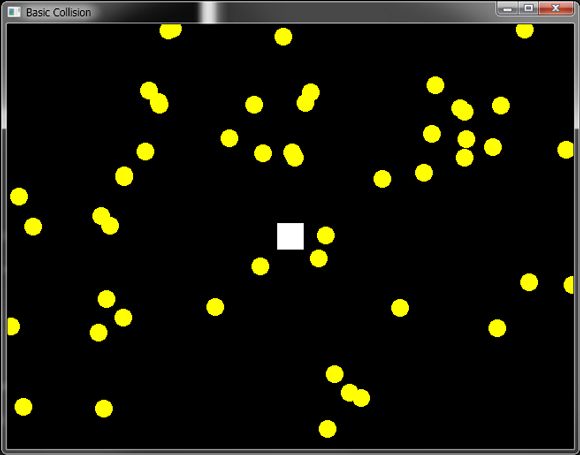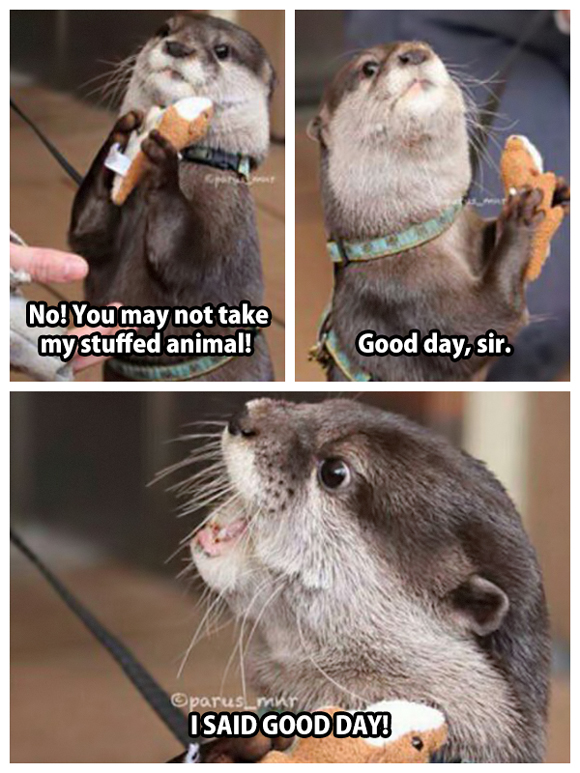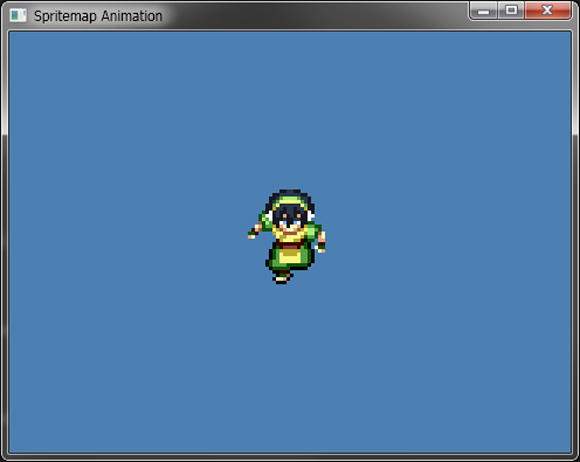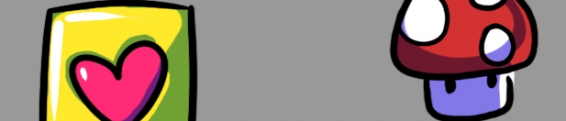Otter Example: Tilemaps
The next Otter example is up and deals with the wild world of using tilemaps. The following example is a way to drop some tiles into a scene and also use the mouse to edit them.
Make sure to download the tilemap source image as well. The final result should end up something like this:
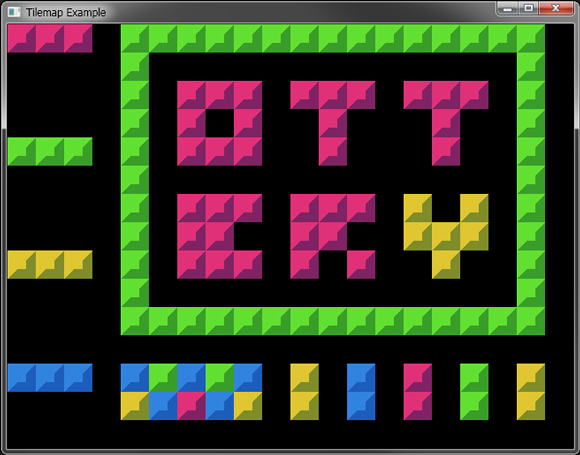
Even more examples on the way!
namespace TilemapExample {
class Program {
static void Main(string[] args) {
// Create a Game.
var game = new Game("Tilemap Example");
// Create a Scene.
var scene = new Scene();
// Add the Tiles Entity to the Scene.
scene.Add(new Tiles());
// Set the mouse visibility to true for this example.
game.MouseVisible = true;
// Start the Game.
game.Start(scene);
}
}
class Tiles : Entity {
// The Tilemap Graphic to use for rendering tiles.
public Tilemap Tilemap;
// The grid size to use for the Tilemap.
public static int GridSize = 32;
// The current selected tile to place.
public int CurrentTile;
public Tiles() : base() {
// Create the Tilemap the size of the game window using the defined grid size.
Tilemap = new Tilemap("tiles.png", Game.Instance.Width, Game.Instance.Height, GridSize, GridSize);
// Add the Tilemap to the list of Graphics to render.
AddGraphic(Tilemap);
// Place some tiles.
Tilemap.SetTile(0, 0, 0);
Tilemap.SetTile(1, 0, 0);
Tilemap.SetTile(2, 0, 0);
// Place some more tiles.
Tilemap.SetTile(0, 4, 1);
Tilemap.SetTile(1, 4, 1);
Tilemap.SetTile(2, 4, 1);
// Even more tiles.
Tilemap.SetTile(0, 8, 2);
Tilemap.SetTile(1, 8, 2);
Tilemap.SetTile(2, 8, 2);
// Want more tiles?
Tilemap.SetTile(0, 12, 3);
Tilemap.SetTile(1, 12, 3);
Tilemap.SetTile(2, 12, 3);
}
public override void Update() {
base.Update();
// Determine the grid position of the mouse.
var gridX = (int)Util.SnapToGrid(Input.MouseX, GridSize) / GridSize;
var gridY = (int)Util.SnapToGrid(Input.MouseY, GridSize) / GridSize;
// Switch the current tile to place based on the mouse wheel movement.
CurrentTile += Input.MouseWheelDelta;
CurrentTile %= 4; // Make sure the current tile is always 0 to 3.
if (Input.MouseWheelDelta != 0) {
// Log the current tile value.
Console.WriteLine("Current Tile is now {0}", CurrentTile);
}
// Place a tile when the left mouse button is down.
if (Input.MouseButtonDown(MouseButton.Left)) {
Tilemap.SetTile(gridX, gridY, CurrentTile);
}
// Remove a tile when the right mouse button is down.
if (Input.MouseButtonDown(MouseButton.Right)) {
Tilemap.ClearTile(gridX, gridY);
}
}
}
}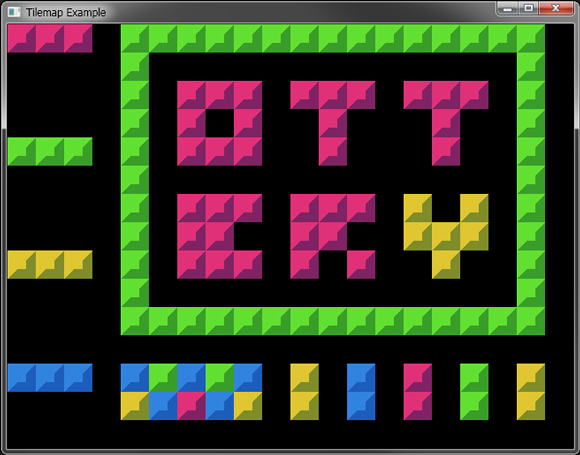
Even more examples on the way!
No Comments